The two phones I refer to extensively in this post can be obtained from Amazon UK and US, respectively:
Wiko Fever 4G from Amazon UK.
BLU Life One X from Amazon US.
Please do NOT email me asking where to buy the phones! Use google to search online if you don’t like amazon.
Long story short: convert a BLU Life One X to Wiko Fever 4G
I bought the BLU Life One X (2016 edition) in the US, but it doesn’t support the 4G LTE Bands available in the EU. The phone is absolutely great! Maybe the only complain would be battery life, but for the price it retails its a steal. The same hardware ships in Europe as Wiko Fever 4G. Now the problem is that if you buy the BLU Life One X and travel/relocate to the EU, chances are you won’t be able to receive 4G since carriers offer a different set of LTE Bands. Inversely, if you buy the Wiko Fever 4G in the EU and go to the US, you will be stuck with 3G.
So how could one possibly enable a BLU Life One X to “talk” 4G in the EU? Can the LTE Bands be unlocked on this phone?
Just to preface this. Let me give you a quick overview of why this is possible and why this may be interesting.
If you shuffle through the XDA forums and also look at the specs of the BLU Life One X (2016 edition) and the Wiko Fever 4G, it is clear these two phones are powered by identical hardware. Going even a bit further, this phone is also sold in India as Micromax Canvas 5 E481. You got that right: one phone sold under (at least) three different brands. I do own both a BLU Life One X and a Wiko Fever 4G, but not a Micromax Canvas, so the method further below may, or may not, work on the latter.
 BLU Life One X |
 Wiko Fever 4G |
BLU Life One X is sold in the US and has LTE Bands 2, 4, 7, 12 and 17 enabled. In contrast, the Wiko Fever 4G has enabled LTE Bands 1, 3, 7 and 20. Note that you cannot unlock the LTE Bands with MTK Engineering Mode app, even if you have root. There are many reasons why people may want to turn one phone to the other (e.g. moving countries, or buying it cheaper, etc.) I have only changed a BLU to a FEVER, and not vice versa. However, I believe that the reverse process can be performed without a problem (i.e. turn a FEVER into a BLU).
As I explained above, the main reason for doing this is to unlock the European LTE bands, that Wiko Fever has enabled. Unfortunately, this means you will lose access to the LTE Bands that the BLU has. I do not know if there is a method to unlock all LTE bands supported at once. Maybe I will look into it at some point.
Transplanting Wiko FEVER 4G to a BLU Life One X (2016)
I think it’s obvious, that if you carry out any of the following steps it is your choice: do not come back blaming me! This is purely for my own reference and use. If you don’t agree feel free to browse the rest of the internet :) Your phone will be completely wiped. Make sure you take a backup, there is no turning back :)
The procedure described below will erase EVERYTHING on your phone (trust me, a format will be performed!!!). Via this process I managed to unbrick a BLU Life One X and bring it to life as a Wiko Fever 4G :) So you could potentially follow the same steps to just unbrick your BLU (or FEVER), given you have the stock rom. It does work, I tried it.
What we will do: reinstall the factory rom of BLU Life One X, but we will replace the system image with that of the Wiko Fever 4G phone.
Before we start, disconnect any phones from your computer and make sure you have the USB cable that came with the device (ideally you shouldn’t use old, damaged or cheap USB cables originally bundled with other devices, but good USB cables from other phones are fine).
Here is the procedure on Windows 7 (should be similar on other Windows versions):
- Install USB Drivers
- You first need to have the Wiko Fever 4G USB Drivers installed for recognizing and flashing your phone.
Download the [WIKO_Android_USB_Driver.zip] linked from http://www.wikogeek.com. Unzip and executeWIKO Android USB Driver.exeYou will see a Windows Security message window coming up on Win 7 for 3-5 times, as shown below. Make sure you choose “Install this driver software anyway” each time.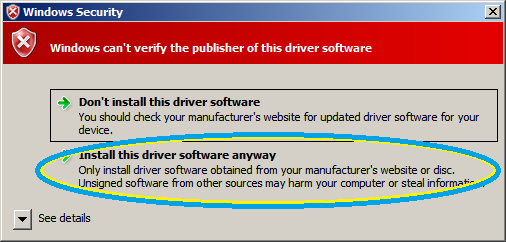
Note: on some OSes you may have to check the drivers are not silently refused installation, due to security settings, e.g. on Windows 10. - Verify USB driver installation
- After installation open your Control Panel > Device Management console and observe you have the following 4 devices. They will be marked with an exclamation mark (!) and their COM numbers may differ from the screenshot. That’s perfectly fine.
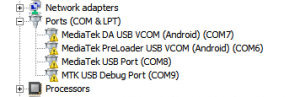
- Get the BLUFEVER hybrid rom :)
- Download and decompress the BLUFEVER hybrid rom that contains the Wiko Fever 4G system image for BLU. There is no magic there. This is the BLU repair stock rom (originally obtained from BadMofo33’s androidfilehost), in which I have replaced the
system.imgwith that of the Wiko Fever 4G stock rom that can be fetched from http://www.wikogeek.com/. :) - Get the SP Flash Tool
-
- Download the latest SP Flash Tool and run
flash_tool.exe. (I used v5.1604) - Go to the
Downloadtab of the tool and set theDownload Agentto point to theMTK_AllInOne_DA.binfile located in the folder of SP Flash Tool itself. - Set the
Scatter-loading filetoMT6753_Android_scatter.txtthat is in the BLUFEVER folder. - Remember to set the flashing mode in the drop-down menu to
Format All + Download.
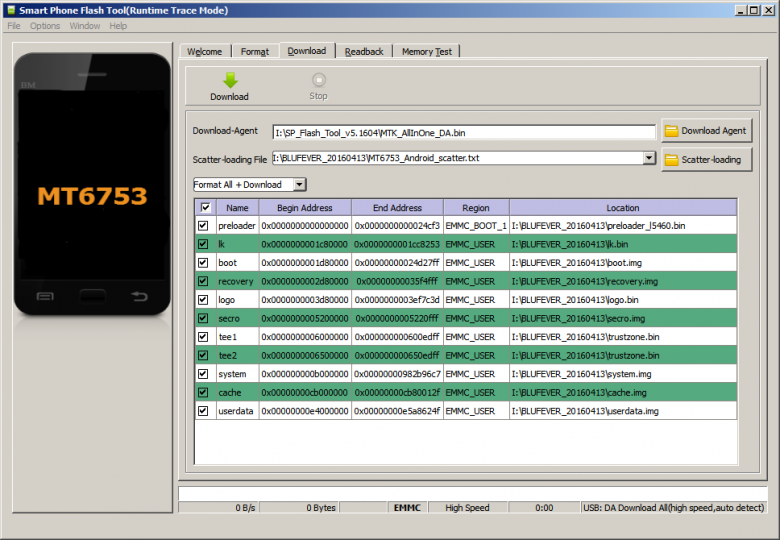
SP Flash Tool ready to go!
- Download the latest SP Flash Tool and run
- Make sure your phone is disconnected from the host computer and switched off.
- Flash the phone
-
- Press the
Downloadbutton on the SP Flash Tool. The tool will go into stand by waiting for your phone. - Now connect your switched off phone to the computer via USB.
- Sit back and wait, do NOT interrupt the process, even if it looks stale!!! You will eventually see an activity progress bar changing at the bottom of SP Flash Tool.
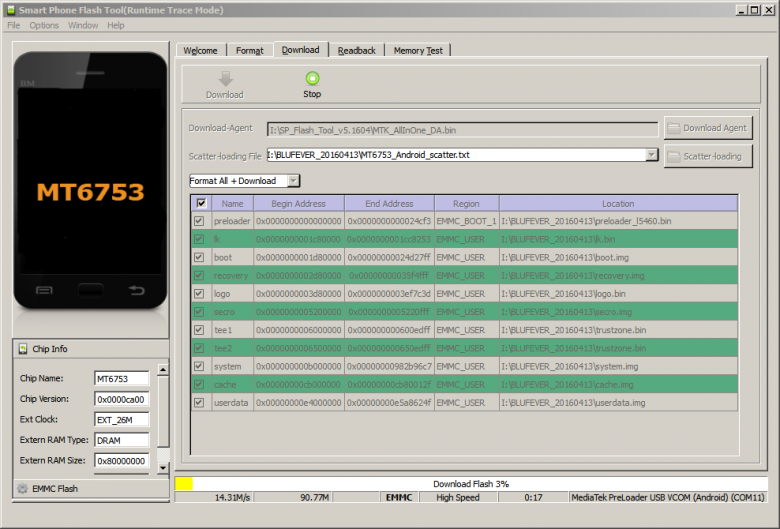
SP Flash Tool progress while flashing rom.
- Press the
Once flashing completes succesfully you will see a large green tick.
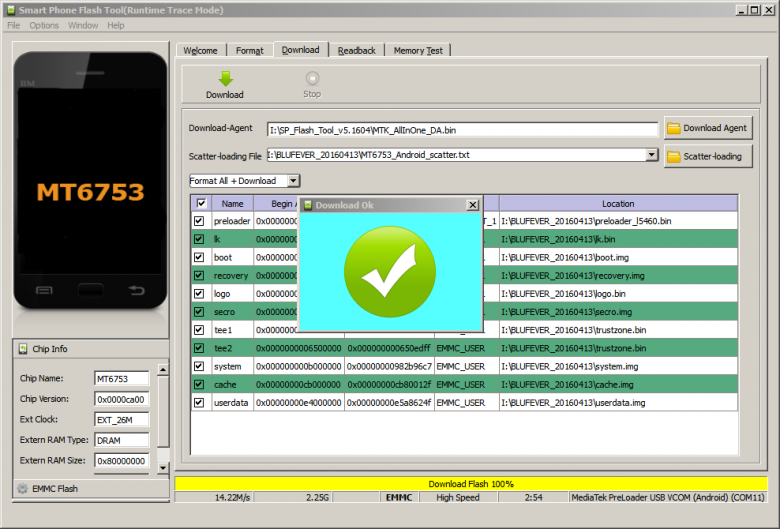
BLUFEVER flashed successfully :)
Disconnect your BLU. Boot and watch it launch as Fever :)
 |
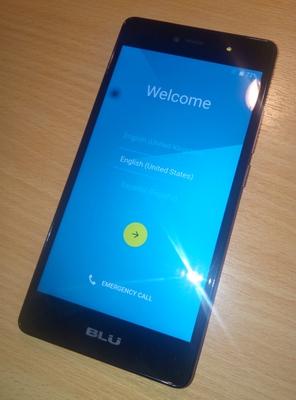 |
 |
For the record, I was able to do this on a well-bricked BLU, which now works like a charm. I now enjoy 4G connectivity in Europe without any problems.
I would be happy to know if there are any other people who have modified their BLU or WF. Leave your comments below and share what other cool things we can do on these cool smartphones :)